Upon period closing in Odoo, it's important for the CFO to lock the accounting period to avoid users errantly posting into previous periods. Odoo provides a large amount of flexibility with respect to accounting so it's up to the administrators to make sure that entries are not made once the books are closed.
The lock dates are fairly easy to maintain but I still field a lot of questions on this topic. Below I will provide some simple instructions (Version 14 but previous versions are similar.)
To find the lock dates menu; navigate to Accounting > Accounting > Lock Dates. This will open the window below:
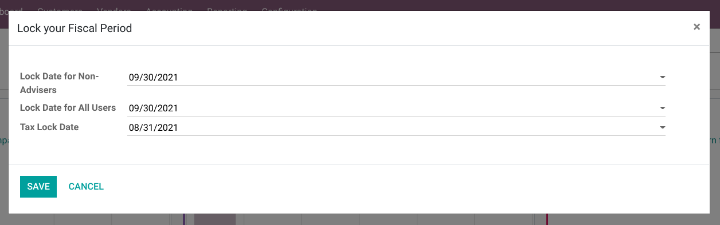
There are three fields to manage in the pop-up box. They can all be managed independently and none are required (but I highly recommend their use).
Lock Date for Non-Advisors
The date set on this field will lock any users from posting any transaction prior to that date who is not in the Accounting / Advisor User Group. Note that the Advisor User group is the highest privileged Accounting users in the default Odoo user group hierarchy. Users in this group have complete control of all accounting configuration, chart of accounts, and journals. For this reason, it may be necessary to lock out all other users in accounting except for these few.
Lock Date for All Users
The date set on this field locks out all users from previous periods. This should be set once the books are completely closed for a given period. No user will be permitted to post an entry prior to the date set here.
Tax Lock Date
The Tax Lock Date allows you to keep users from posting into a period specific only related taxable entries (bills or invoices). This is especially useful because the date is rolled forward each month as you post your closing sales tax journal entry. This tax lock date ensures that even companies who do not close lock their accounting date do not create taxable transactions after reporting sales tax for a given month.
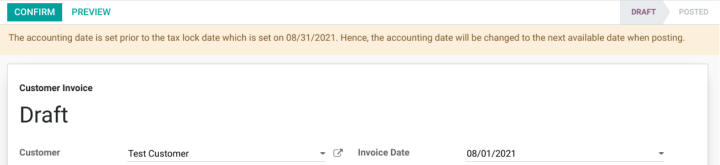
The tax lock date gives you the flexibility to lock taxable transactions differently than non-taxable period closing entries that may be necessary. The important thing to understand about the message in the yellow bar is that Odoo will automatically move the journal entry date to the first day after your tax lock date to help you report taxes properly.